|
General
My Account - Profile
Schedule
Volunteers
Referee
Standing
Regional Commissioner
|
Commissioner
A brief breakdown of the options available to a Region Commissioner
Under the profile page, any contact who has been granted commissioner status will be presented with Regional Commissioner menu. 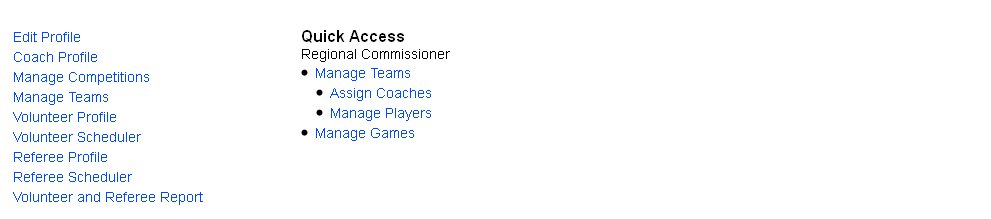
Manage Teams All regional commissioners can manage all the teams that have been attached to their profile. 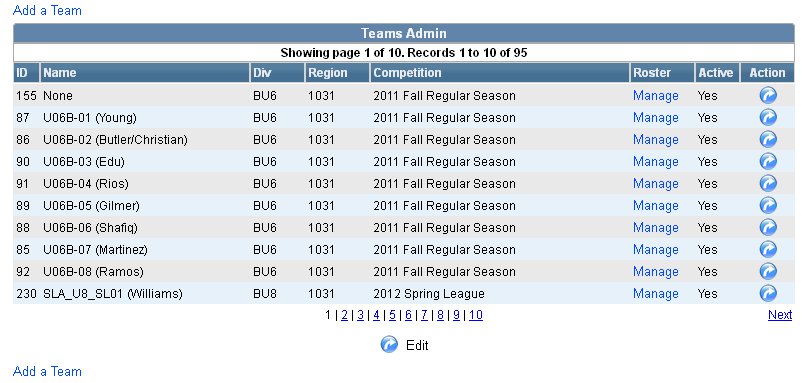
Add a Team
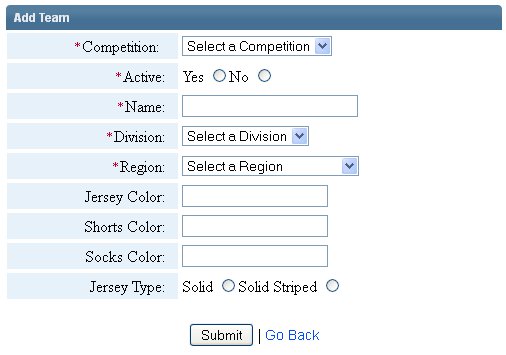
1. Click on the link "Manage Teams" located on the profile page.
Edit a Team (
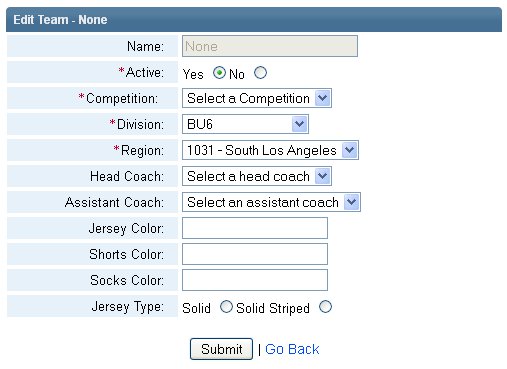
1. Click on the link "Manage Teams" located on the profile page.
Manage Players
By clicking on the Manage link located under the Roster column commissioners are presented with the options to add, edit or delete players from a team's roster. 
If the roster is currently empty no players will be listed.
Add a Player
1. To add a player click on the link Add a player to ... 
When the Submit button's been pressed a confirmation of the Player being added will be displayed. 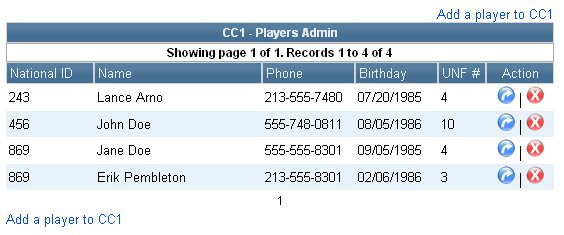
Edit a Player and Validate player's age
When a roster is populated with players a commissioner can individually edit the players information (click on the
1. Click on the edit icon (
Delete a Player
A coach can also delete players from the teams (click on the Manage Games 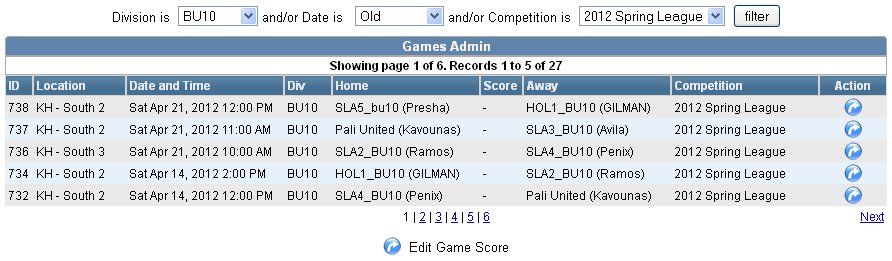
Add a Player
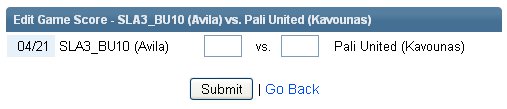
|