|
General
My Account - Profile
Schedule
Volunteers
Referee
Standing
Regional Commissioner
|
Manage Teams
All users that sign up must at least have one profile team and a main team set. All activites which credit a volunteer or referee with points require this. 
Manage Teams 1.0 Users can add any number of teams to their profile always understanding that only one team can be credited per referee or volunteer activity as a main team. Setting a team as Main is done on the team edit page. 
Manage Teams 1.1 All teams participating in an active competition (managed by site administrator) will be available for selection from the dropdown presented to users when clicking Add a Team All that is required of users on the Add a Team page is that a team is selected from the dropdown. Notice to set a team as Main is not done through the add a team page it is done on the section mentioned below Edit a team page. Editing a team attached to a users profile is offers three options. A user can set a team to be the main team, a user can select a different team from the presented dropdown and swtich to that team and a user can also add a team player to their profile for more micro level of point rewarding. 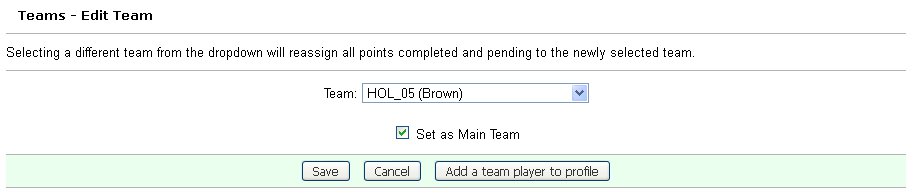
Manage Teams 1.2 Users have four team editing options available to them on the edit team page.
Set as Main Team
Once a team has been added to a users profile, users can set the team as Main. To do so users must click Edit Team for the respective team the user wishes to set to Main. On the team edit page the select the checkbox () that reads Set as Main Team and pressing the Save button will update the users current Main Team to edited team. Users can also switch/exchange a team on the edit team page. To do so users would select a different team from the drop down. Notice Teams available for selection are only those participating in an active competition.
Team Switch Confirmation
Users will be presented with a confirmation page before making the switch final. The user will be presented with the potential changes to their account when making the switch. The image below shows a small sample of what the confirmation page looks like. In the case that a team's player(s) is attached to the users profile. The player will removed from the profile and no points exchanged. When the user is ready and confortable with the changes pressing the Continue button will make the switch final. 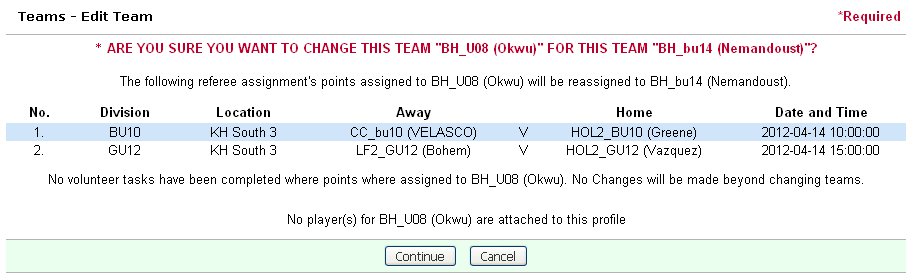
Manage Teams 1.3
Add a team player to profile
Users have a more micro level of getting their referee and volunteer points credited and this can be done by add a team player to the users profile. 1. On the Manage Teams page, pressing edit button for the team whose player the user would like to add will bring the user to the team's edit page. 2. Here the user must press the Add a team player to profile 3. The next page will have a drop down with the names of the players currently part of the team's roster. Users can select one of those players and press the button Add to profile. 4. The player will then be attached to the users profile for the respective team. 
Manage Teams 1.3
Delete a team player from profile
The same players can also be removed from a users profile, if and only if the players has not been credited with a referee or volunteer assignment. To remove an attached player. The following instructions apply. 1. On the Manage Teams press the Edit button, for the team whose player the user would like to remove. 2. Users will find the team players attached to their profile listed in the bottom portion of the page. 3. Users should see a Remove button next to the listed players that are not restricted by the policy of being already involved in a referee assignment or volunteer task. If no remove button is present the player cannot be removed. 4. Users can press the Remove button and the player will be removed instantly, no further confirmation page will be shown in this case as nothing will be affected by making such a change. 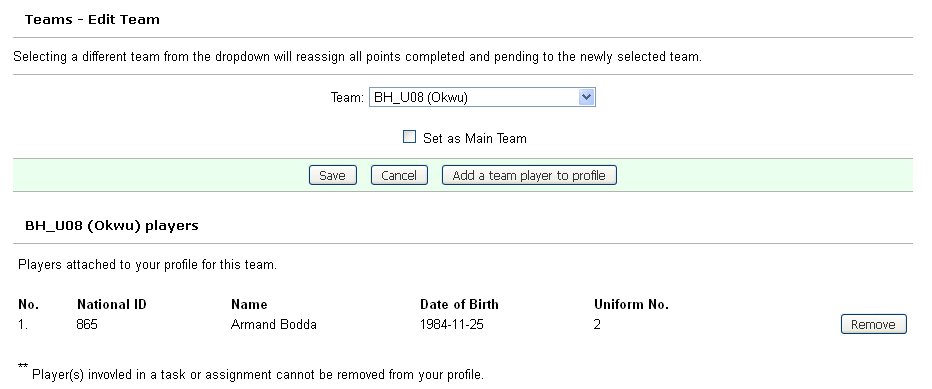
Manage Teams 1.3 To remove a team follow these steps 1. On the Manage Teams page press the Remove button shown on the same row as the desired team to be removed. 2. The user will be presented with a confirmation page detailing the changes, primarily the lost of credited points. Image Below 3. If the user agrees to the changes, pressing the Delete button will remove the team from the user's profile. 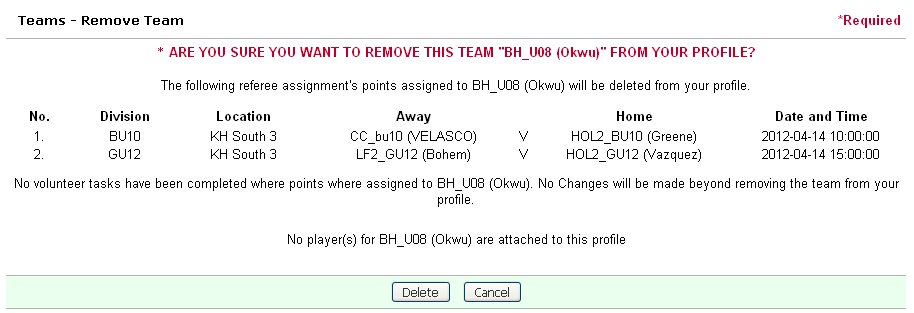
Manage Teams 1.4 |