|
General
My Account - Profile
Schedule
Volunteers
Referee
Standing
Regional Commissioner
|
Referee
A brief breakdown of the options available to a referee Referees are able to browse past and future games they have participated in as a Center Referee, Assistant Referee, or Mentor. 
Referee Profile 1.0
Participation in a referee assignment at the position of center referee authorizes the user to enter or update the score of those particular games (click on the Gives users the ability to register for referee assignments (pending administrator approval).
Navigation Breakdown
The following is a breakdown of how to navigate the Referee Self-Scheduler page. There are three main components to the navigations system on this page. 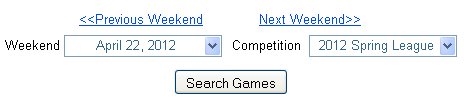
Referee Self-Scheduler 1.0
Search Games - (Referee Self-Scheduler 1.0)
First component of the options found on this page. Allows users to browse for games.
Weekend
This dropdown allows the user to navigate between the weeks of competitions, allowing the user to browse for games (in the system) that will take place later on in the competition.
Previous Weekend and Next Weekend
The functionality is similar to the Weekend dropdown with the one limitation that navigation is limited to going forward or backward only a week at a time.
Competition
This dropdown allows the user to navigate the competitions attached to a profile. This option will limit the user to browse competition based games. 
Referee Self-Scheduler 1.1
Set Team - (Referee Self-Scheduler 1.1)
Second component of the options found on this page. Allows users to set a main team right away without having to navigate to the Profile page to manage your profile teams. It is very important that at all times a referee's profile have a main team set. This allows volunteer/referee points to be credited correctly.
Select team in profile
This dropdown allows the user select teams attached to their profile as a main team. 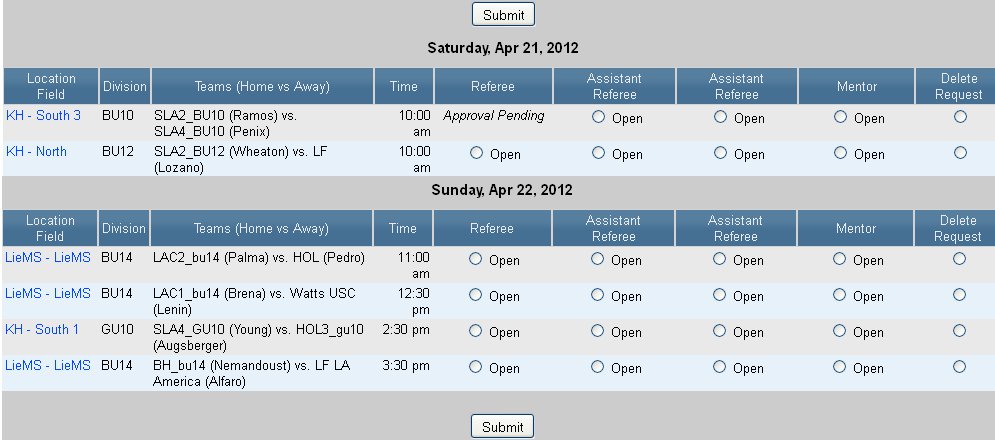
Referee Self-Scheduler 1.2
System - (Referee Self-Scheduler 1.2)
The core component of the Referee Self-Scheduler page is the self-scheduler system itself. Figure 1.2 shows a general view of a list of games.
Columns - (Referee Self-Scheduler 1.3)
A brief introduction to the columns presented on the Self-Scheduler table. Some of the columns are pretty self explanatory.
Location Field, Division, Teams (Home vs Away), Time
Give a general overview of the game's conditions.
Referee, Assistant Referee, Mentor
These columns are the most important to the system, The radio buttons () allow all the referees to select ONE of these positions per game to referee. Once a selection is made pressing Submit will attach the referee to the game. You can select multiple games at a time, but only ONE position per game. Pressing Submit will process all or one of the selected games. If a radio buton is not present and you see "Approval Pending" then that position for that particular game has been taken by another referee and Approval is Pending for them, In case the referee does not meet the requirements the position may become available later. When you see the name of a fellow referee then the position is taken and confirmed for that particular game. The position will not become available unless otherwise reassigned by the administrators.
Delete Request
If the user has a change of heart and no longer wants to refereee the game at the position they've assigned themselves too or no longere wishes to referee in a particular game period. The Delete Request radio button is the way to do it. Selecting the Delete Request and pressing Submit will remove the user from the selected game. |